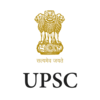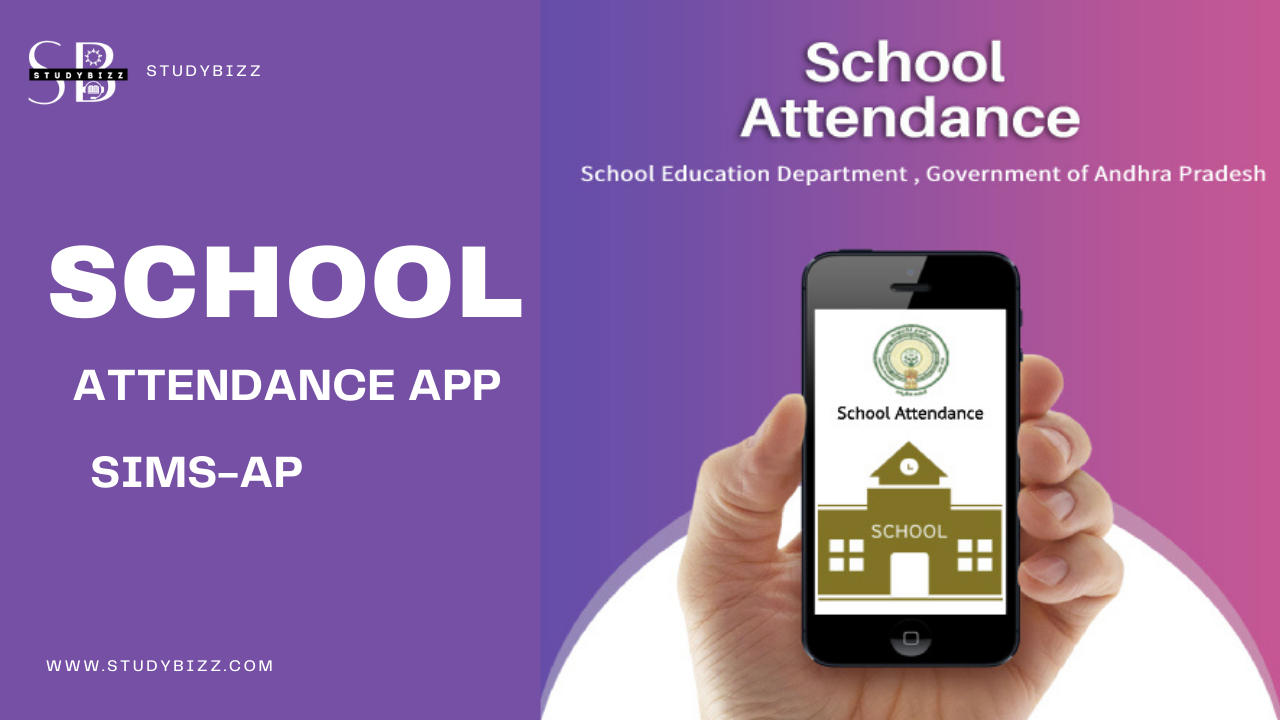
School Attendance app 2.2.2 Released
సచివాలయ ఉద్యోగులు HRMS లో Profile మరియు Training Update చేయు విధానం కోసం స్క్రోల్ చెయ్యండి
SIMS AP School Attendance is the AI Based APP designed by AP School Education Department. Using this School Attendance SIMS AP App all the School Attendance, Teachers Attendance, Students Attendance, Leave Management can be done. School Attendance will have Teacher Attendance, Leave Management and Student Attendance. Head Master will enroll teacher by taking photos in the school campus. Once Registered, teacher can mark the attendance in the school campus. Teacher can apply for leave, leave on duty, Deputation and approval flow for each type of leave. Class teacher will mark the student attendance. Head master of the respective school will modify if any corrections in student attendance or approve the attendance.
The SIMS- AI APP is capable for capturing Teachers Attendance, Students Attendance and Leave Management. There are Three Sections in this SIMS AP - AI based APP
Services Tab in SIMS AP School Attendance APP:
This Services Tab contains Students Attendance, Teacher Attendance, Leave Management.
Reports Tab in SIMS AP - AI Based APPStudents Attendance and Teachers Attendance Reports can be viewed using this Section
More Section (Profile Section)
The APP Users Data can be viewed or can be modified and Password can be changed.
This manual covers the below mentioned modules
1. User Login 2. Change Password 3. My Profile 4. Teacher Registration 5. Teacher Attendance 6. Student Attendance 7. Head Master Approval 8. Reports
1. SIMS AP User Login:
Users (Teachers & Head Masters) needs to click on sign up for first time to set the password. User Name will be the treasury ID, user will get a message to the registered mobile number in SIMS. Once registration completes, user can login to the mobile application using the username and password.
2. Change Password in SIMS AP Students Attendance APP
User will have option to can change the password at any point of time, this option is there in More option
3. Teacher Registration:
Note : All faces in the photo must be visible completely. Partially visible faces may not be detected. Brightness of the photo must be good. If some portion of the photo is dark then faces won't be detected correctly. While capturing photos, persons in the photo should look towards the camera. If they look here and there then face may not get detected.
The Head of the School can LOGIN using the School DISE Code of the School.
First the Head of the School has to Signup with DISE Code and Create the Profile
Then Login with the credentials created.
Head Master can add the Teachers Details in the APP and Approve
The Individual Teacher can Login using the Treasury Id.
First the Teacher should signup using the Treasury Id and Then create password and then Login Using the Treasury ID to Use the SIMS School Attendance APP